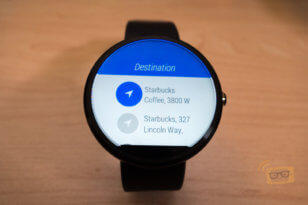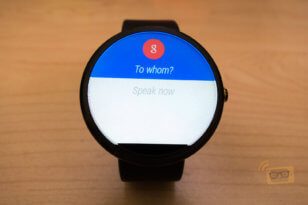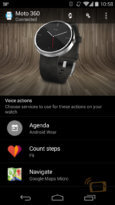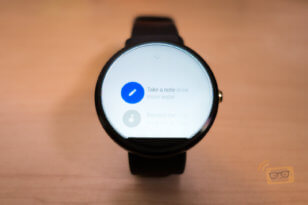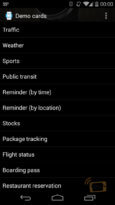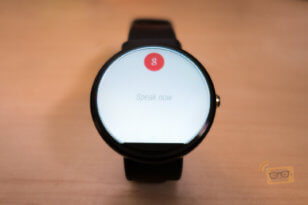When Google announced Android Wear earlier this year, the world got excited. However, is the software ready for mass adoption? In this review, we’ll take a deeper look at Android Wear to see what it is really all about.
What is Android Wear? What does it do?
Android Wear is Google’s Android operating system (OS) designed for smartwatches. Though it is part of Android’s OS, it is not specifically designed to take over the functions of an Android smartphone. Rather, it is an extension of the Android OS. That means those with iPhones or Windows Phones should avoid Android Wear hardware completely as it requires an Android smartphone or tablet with Android version 4.3 or higher to work. That covers most mainstream Android smartphones released since early- to mid-2013, but users will want to double check and make sure their current devices are up to date before buying any Android Wear smartwatch.
Currently, there are three available Android Wear smartwatches out in the market: Samsung Gear Live, LG G Watch and the latest addition, Motorola Moto 360. Learning from mistakes with Android OS, Google disallows any modification to the user interface. Google wants to provide users with a consistent experience across all Android Wear smartwarches.
Android Wear connects to an Android smartphone via Bluetooth Low Energy (BLE). Android Wear hardware does not have native cellular, Wi-Fi, or GPS capabilities. Without a connection, it is a glorified watch that can run some apps and track steps. While connected, it becomes a hub for Android notifications and Google Now information.
Features
Android Wear navigation is all based on swipes, taps, and voice. Cycle through cards by swiping up or down. Options, if any, are accessed with a swipe to the left. A swipe to right dismisses the cards. “OK Google,” or a tap, brings up the equivalent of the Android Wear start screen, where one can then dictate an action, or scroll up and down for a list of available options.

At the bottom of the list is where users will find third-party apps, along with a settings menu. Settings include:-
- Adjust brightness
- Ambient screen (off/on)
- Airplane mode (off/on)
- Power off
- Restart
- Reset device
- Change watch face (also accessible via a long press on the actual watch face)
- About
A palm press to the watch face will turn off or dim the display.
The main screen of Android Wear is the watch face but cards are its key feature. Cards can vary from weather to stocks to traffic to reminders and such, very much like Google Now. In fact, the cards are linked with the user’s Google Now settings. So, if a user happens to accidentally swiped away a card, the Weather card for example, there is (currently) no way of getting it back on Android Wear or Google Now until Google Now ‘refreshes’.

Cards can also be notifications and alerts, as Android Wear mirrors Android’s notification bar.

Apps, updated to Android Wear compatible, will work flawlessly. For example, Google’s Camera app. When users open the camera app on their paired smartphone, Android Wear will get a notification that allows users to control the camera with it. If users choose to use that option, a simple blue button will appear that lets users snap a photo from their smartphone’s camera after a three second countdown. The photo is then displayed on the smartwatch for preview.

Navigation works in conjunction with a smartphone, which does all the actual navigating through Google Maps. Android Wear simply displays the next direction along with a general overview of the route and time left on the trip. Android Wear can also launch navigation and set the destination and transportation means with a voice command. For example, the command “navigate to home by bus” will do just that. Providing simplified directions at a glance also proves beneficial for biking and navigating by foot, in what is perhaps the best example of Android Wear’s promise of pertinent information made available at a glance.

Voice on Android Wear is the one feature that clearly beats its smartwatch rivals. It’s not perfect but we can all agree on recognition will never be 100% given the stage voice technology is at right now. The voice recognition worked well for regular speech, but pretty much fell apart when it comes to searching someone with a mildly distinct name. We pretty much stayed stuck in the “To Whom?” part, and eventually just gave up. Maybe Google should come up with another way of finding the contacts aside from trying to guess on its own.

The dictation feature for messages and emails is also way too hasty – it will start sending if users take a pause for more than one second. So, if it mishears the user, users could easily find themselves sending a message saying something entirely different. The only way to avoid this is to keep an eye out and hit the Cancel button swiftly if necessary.
But even so, this is the first time we’ve been confident enough about voice control on a wearable to use it frequently. For simple short messages to contacts, it is much quicker than taking the smartphone out. Likewise, using it for navigation, just say the name of the place. Android Wear will open up Maps and begin its navigation. Genuine time saver.
Companion app
Users will need to install the Android Wear companion app which allows users to pair up their Android smartphone with Android Wear. It contains a lot of settings in the top-right section. Users can easily mute specific apps, silence notifications on the phone when connected to android Wear, and keep the top Card from showing up at dim display.

Final thoughts
While there are a lot of features we like about it, Android Wear isn’t quite there yet, but we can only imagine what it will evolve into in the months and years ahead. Google definitely has a clear vision of what it wants Android Wear to offer: concise and useful information for the user, when the user needs it. Google thinks this will save time, keep heads out of smartphones, and keep us all engaged in the real world. It will alleviate the smartphone distraction, while still keeping us connected to what matters.
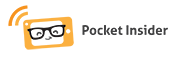 Pocket Insider Latest Technology Review
Pocket Insider Latest Technology Review