Developer Options allows users to enable USB Debugging, access ADB settings, keeping the screen on while charging, etc. As the name suggests, it is meant for developers and advanced users who want to completely customize their devices. For example, if a user wants to root an Android device, the first step to do is turn on the USB Debugging mode, which is disabled by default as in the Developer Options.
Developer Options is visible in previous versions of Android OS, such as Android 2.3, Android 4.0 and Android 4.1. It is shown as one of the sections in the Settings app. But starting with Android 4.2, it is hidden by Google. Fear not as we have a guide here on how to enable it for users who want to tweak their Android devices.
To enable Developer Options on Android devices running Android 4.2 and above:-
- Go to Settings and tap on “About phone” (or “About tablet”).
- Scroll down to the bottom until you see the “Build number” option.
- Tap “Build number” 7 times.
- After seven taps, when you get a message like this: “Developer mode has been enabled” or “You are now a developer!”, it means you’ve activated Developer Options.
We hope that this helps users out there who wants to enable the Developer Options but do not know how.
Pocket Insider takes no responsibility for what may happen to your device. While this is a reasonably safe procedure, you continue at your own risk. This procedure is recommended to intermediate and advanced Android users.
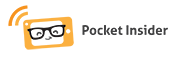 Pocket Insider Latest Technology Review
Pocket Insider Latest Technology Review